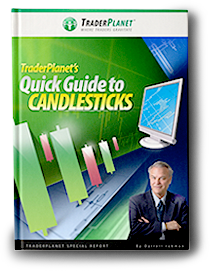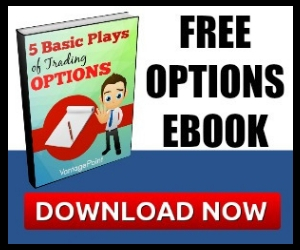![]()
Say goodbye to messing around with HTML in a Text widget just to get an “About Me” in your sidebar. With the new Gravatar widget it only takes a few seconds to achieve this and stamp your blog as your own!
If you’re not familiar with a Gravatar it’s a graphical representation used to identify yourself, an avatar, in WordPress blogs and other sites. It’s already built in to your WordPress.com account and can be found on your profile page.
This Gravatar widget allows you to quickly and simply add a Gravatar onto your blog. You can select the Gravatar image, size, and even add a description about yourself or your blog. If you have multiple authors you can add several widgets – there’s no limit.
Setup is easy – go to Appearance->Widgets in your dashboard, drag the Gravatar widget from Available Widgets into the desired sidebar, and choose your settings.
![]()
You can choose the Gravatar of an existing blog author from the dropdown menu, or enter a custom email address if necessary.
You can choose one of four sizes for the Gravatar image itself, all of which fit easily into the sidebars of WordPress.com widget-enabled themes.
You can align the image to the left, right, or center, deciding how the text flows around the Gravatar.
Choose the URL you want the image to link to, if you want it to link to an “About Me” page or some other place, or leave this field blank if you don’t want the image to link anywhere.
Finally, enter the text you want to display below the image. Include HTML too, if you want. Click Save and you’re finished!
And if you feel like it’s time for a new Gravatar remember that you can always modify your Gravatar from your profile page by uploading a new image or even using your webcam.
So what are you waiting for?
Step-by-step instructions for the Gravatar widget can be found on the Gravatar widget support page.