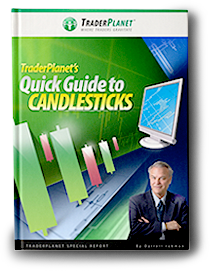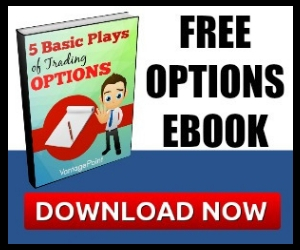I recently switched hosting companies to improve the performance of my site. I noticed that my site had become slow and unresponsive at times. I was tired of the long loading times and found that my server was down all too frequently. I am pleased with my new hosting company as the site is much more responsive and easier to surf. I was able to switch companies without my website being down during the process.
I recently switched hosting companies to improve the performance of my site. I noticed that my site had become slow and unresponsive at times. I was tired of the long loading times and found that my server was down all too frequently. I am pleased with my new hosting company as the site is much more responsive and easier to surf. I was able to switch companies without my website being down during the process.
One of the side effects of the moves was that my email was offline over the weekend. The bad news is that if you sent me an email over the weekend I may have missed it. The good news is that my recent hosting move gave me an idea for a post. It is a little off topic from what I normally write about but it is useful information for anyone with a blog nonetheless. Today, let’s look at a few easy steps on how to switch hosting companies with no downtime.
1. Back up all of your files, logs, and all website data.
You should be able to backup your files at your current hosting company and email them to yourself. You can also back up files using free services like Filezilla FTP. This is an absolutely critical step because it will help you regain all of your information if anything should happen to go wrong during the transfer process.
2. Pick a new hosting company.
I could have saved myself a lot of trouble if I had done this when I started my blog a few years ago. I should have read the customer reviews before picking my previous hosting company. This time I did my homework before settling on a company. I asked questions, researched sites and tested the responsiveness of customer service. I spent hours researching hosting companies based on performance, price, options, and customer service. You may find that you can save money by picking a new hosting company.
3.Upload your files.
Now you need to download all your files from your old host’s FTP and upload all your files to your new hosting company’s FTP. This is not as difficult as it sounds. FTP transferring is pretty simple once you get the hang of it. I learned a whole lot more about FTP than I ever wanted to know during this process! I ended up not having to do much of the transfer work at all as my new hosting company transferred my files for me for free.
4. Backup the databases.
After saving the database, upload your backed up databases from your old web host to your new web host. You can then restore your databases from these backed up files. The best part about this process is that you are able to have a copy of your website at your old and new hosts.
5. Test out the new site.
You can see how your new site would look by updating the hosts file. Type in c:/windows/system32/drivers/etc/ in your browser window. Click on the hosts icon and open it with Notepad. Type in your new site’s IP address and web site address right below the local host tab. I will use website.com as an example of a random website name. Here’s how it should look when you type it in:
123.456.789.012 website.com
123.456.789.012 www.website.com
6. Ping the site.
Pinging your site will help to make sure that it is pulling information from your new IP address and not the old one. Go to the start menu and click RUN on the taskbar. Type in CMDand then type in ping website.com after the C prompt. It would look like this.
CMD
ping website.com
The IP addresses listed should all be from your new hosting company. Remember to substitute your website name in wherever I have typed website.com
7. Change your domain name servers.
Contact your new hosting company for the settings of your domain name server. Your new hosting company will issue you 2 domain name servers for your new account. You can contact your old hosting company and ask them to make DNS changes for you or you can go inside your domain manager settings and change the name servers yourself. Be sure to keep a record of the name of your old domain servers just in case you need to go back to them during the process.
8. Cancel your old hosting account.
It may take up to 48 hours for your DNS servers to propagate. Once your domain name servers propagate, all of your data and information should be updated. You can now remove the IP address and website that you listed during the hosts mapping phase of Step 5. I plan on keeping my account with my old hosting company open for another month so that I can transfer over any old emails and information that I would like to keep. If everything is working properly, you can cancel your account. Your hosting service has been transferred and your website was not down during the entire process!
How To Switch Hosting Companies With No Downtime is a post from: Buy Like Buffett
©2010 Buy Like Buffett. All Rights Reserved.
.